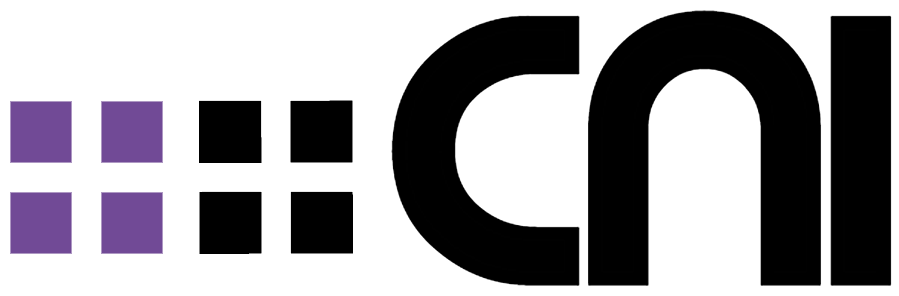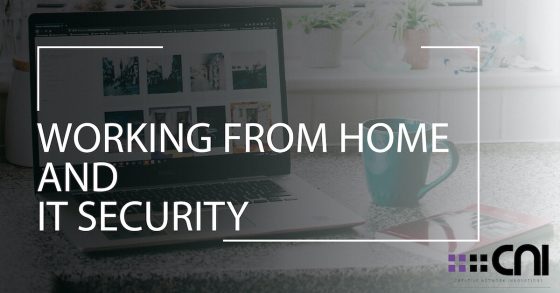How Covid-19 is threatening your security and what you can do about it.
Businesses Are Sending Workers Home
American businesses are finding new ways to innovate in the face of a worldwide pandemic, but when social distancing is becoming a necessary part of our daily lives the question remains: how do we do this? Work still needs to get done, and many businesses can’t afford to shut down for months at a time. Working from home has become a hot topic in the last few days, and we thought we’d help you figure out some of the finer technical details.
Just to clear up one major misconception some may have: working from home isn’t the pseudo-vacation time that it once was. The internet has made working from home a viable full-time option for workers and many companies already have practices and policies in place for these situations. If you’re looking to slow the spread of COVID-19 by sending people to work from home, here are a few different factors that you may want to consider.
Do You Have A Hardware Tracking Process?
Setting up Home PCs to remote in isn’t very difficult but can be tedious depending on the size of the staff/team. Good planning is key to not overwhelming IT and protect productivity. You’ll probably want your employees to take their work computers with them instead of using home computers. Many personal PCs are capable of handling the workload but are a security risk because they could have pre-existing issues/malware. However, many companies do not have a widespread policy in place for mass hardware checkouts. Do you have any way of tracking company computer assets as they leave the office? Some offices use a numeric tracking system, and you’ll probably need to have at least a few people (depending on the size of your organization) keeping track of who takes what where. There are some low-tech options, like stickers that you can use to mark your laptops and phones while keeping a log of who checks out what equipment. Taking a work PC home is great, but better still with a VPN since other devices on that network could be compromised.
How Can A Virtual private network (VPN) Help?
We strongly advise using a VPN for all internet traffic being done from anywhere outside the office. VPN creates a secure connection over public networks, which you can use to access files, surf the web, and connect with your fellow quarantined workers. However, the biggest advantage of using a VPN is the enhanced security, and the ability to access information from the company’s now remote server.
“The beauty of most premier VPN services is that they have an intuitive Windows 10 app that makes setting up a connection as easy as clicking a big green button that says “connect.” … If you’ve purchased a subscription to a VPN service and want to set it up manually, here’s everything you need to know.” Source
Another massive advantage to setting up a VPN is the ability to create Thin Clients. “Thin clients are used as a PC replacement technology to help customers immediately access any virtual desktop or virtualized application. Thin clients provide businesses a cost-effective way to create a virtual desktop infrastructure (VDI). Thin clients are utilized in various industries and enterprises worldwide that all have different requirements but share common goals. The cost, security, manageability, and scalability benefits of thin clients are all reasons that IT personnel are exploring –and switching– to thin clients.” Source
If thin-clients are available, set up up a VPN and send those puppies home with everyone you can.
Worth noting is that through with a VPN you can limit/restrict what a remote user can access. So if they must use a home or personal PC, be sure to limit what that PC can access via the VPN tunnel. This is a great option for businesses that are short on portable PCs as it is likely your employees have a personal computer at home.
What if We Use Landline Phones?
If you’re using a landline, you’re going to need to transfer your calls, as you won’t be in your physical office for the time being.
- Dial star-seven-two (*72) from your landline phone and wait for a dial tone.
- Press the 10-digit number of the cell phone where you’d like your calls to be forwarded to.
- Press the pound button (#) or wait for a response indicating that call forwarding has been activated. End the call [source: Slingshot].
- Repeat steps 1 through 3 if you’re not sure if the process worked.
- If you want to stop forwarding your calls, simply dial star-seven-three (*73) from your landline telephone. Some phone carriers use different codes for forwarding and un-forwarding calls. Check with your carrier’s website for more information. Source
With VoIP You’re Probably All Set
Do you have a VoIP system? Voice over Internet Protocol (VoIP), also called IP telephony, is a method and group of technologies for the delivery of voice communications and multimedia sessions. “Put simply, it refers to making phone calls that are made through the internet, rather than through a regular landline or a mobile network.” Source
Consider using a VoIP app for phone usage while working from home or using the ‘forward’ or ‘follow-me’ feature if available through your VoIP provider. Honestly, your best bet might be Skype, but just in case, here’s a list of the top VoIP software alternatives that you might find handy.
If your business is using a VoIP phone system your employees might be able to simply unplug their phone from their desk and plug it into their router or ethernet at home. Many VoIP providers also offer “soft-phones” or application based phones that can be used on a computer or cellphone application.
A VoIP phone system can make the idea of sending your entire sales or customer service team remote much simpler.
Antivirus Can Keep Your Computers Safe, Even Outside The Office.
While personal browsing shouldn’t really be happening on a work computer, it happens. A stay email from a friend, a bad link, and boom. Work productivity is tanked. Do you have an Antivirus installed on your PCs to protect them as they leave the firewall-protected office networks? If you don’t already have protection, check out this list.
Malwarebytes is also a great option for protection and cleanup if the computer happens to become infected.
Wi-Fi at Home is Nearly Ubiquitous, Although Some Are Still Without or Have Slow Plans.
Most home networks don’t have the same internet speeds as a business, though some may be faster (if they’re a gamer or do a lot of streaming). Make sure they have a download speed of at least 30 Mbps (megabits per second) and an upload speed of at least 6 Mbps. This is the bottom of the barrel, but it should be able to get the job done. If they have anything lower than this, you might want to figure out an alternative solution.
Many homes don’t have ethernet cables for VoIP phones. You will want to invest in some, and make sure that they have access to their router. Some apartments have shared routers, which means they won’t be able to get a secure connection to the wi-fi needed to make VoIP calls. Believe it or not, some new business PCs don’t have WiFi built-in, and if a home doesn’t have any ethernet jacks those PCs might be unusable. Make sure to check to make sure the computers you’re checking out will work offsite.
How To Preserve Privacy At Home.
Currently, many schools are shut down and will remain so for the next few weeks. Spouses and partners will also be potentially working from home. Privacy is also something to consider especially for companies that need to follow HIPPA guidelines. In light of these complicating factors, we have a few suggestions. Screens need to be completely blocked with a physical barrier (walls/door) from people outside of the organization, and phone calls should not happen with non-employees in the room. Employees with children should consider working in a lockable room if possible, always logging out of their PC, and locking the room before leaving. Curious children can be very destructive to hardware and data if they have access to the PC.
Necessary Redundancies
Even with the best protection, practices, and support, you should expect there to be hiccups along the way. There need to be back-up communication channels for people to use if their computer goes down. Personal phone numbers should be on record so you can get in contact if their work phone goes down. How will the IT department walk them through an emergency if they can’t speak to the person having the issue? If a system crashes what is the backup plan for that employee until a replacement is arranged? Personal numbers and even social media can help with these potential pitfalls if you’re properly prepared.
Final Thoughts
Creating a work culture that not only survives but thrives from home will be paramount to slowing the spread of COVID-19 and flattening the curve, and it can also mean that your productivity won’t suffer when your employees inevitably start getting sick. Work-related benefits aside, the fact is that your company’s response will mean a great deal in the coming weeks and months and will mean life or death for some of the more vulnerable within our communities. We applaud your efforts to help in this time of crisis.
Despite what some may think, Discord and Slack have made it so working from home can actually even be enjoyable. Connecting with your teams has never been easier, and Google Hangouts is a great way to conference call, or just socialize. There are so many options and ways to connect through the internet that it’s really up to your and your IT Team to pick and choose what works best for your company.
Creating a work culture that can work from home also means higher levels of productivity. Source
Just because someone is asymptomatic or symptomatic but otherwise healthy doesn’t mean that you lose an employee for a week or risk infecting the rest of the office. It just means they can work from home.